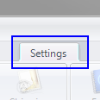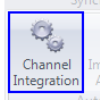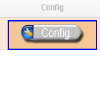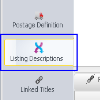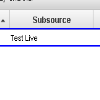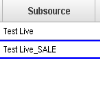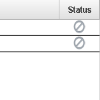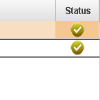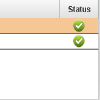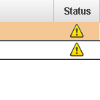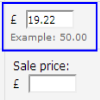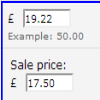You are currently viewing documentation for Linnworks Desktop, if you are looking for Linnworks.net documentation, click here.
Amazon Price Sync
As of Hotfix H576, the Price Update feature will pass updates regardless of the method used to change them (Scripts, automated and manual imports, manual changes and Direct Database updates), provided that Price has a specific Source and SubSource value for that channel.
1. Enabling Amazon Price Synchronisation
|
|
|
(Fig 1.4) 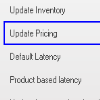 |
2. How Amazon Price Synchronisation works
Amazon price synchronisation is designed to speed up the process of updating Amazon once a Linnworks stock item has had its listing price manually updated and saved. Once enabled, the live listing will be updated automatically within 10 minutes of the change being applied in Linnworks.
Note : Amazon Pricing allows both a normal price and a sale price to be submitted. There are two ways that a price can be submitted.
- Main price
- Main and Sale Price