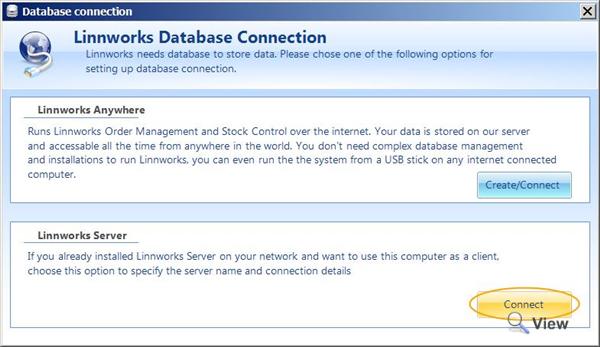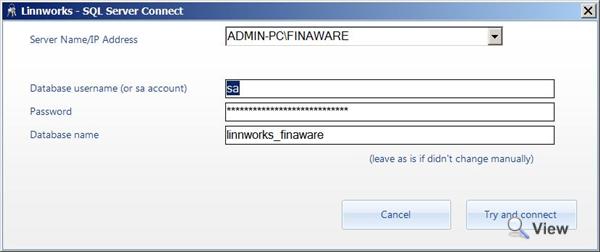Installing Linnworks Local Client on the network
Please refer to the following documentation for Linnworks Anywhere
Installing Local Client
If you have a local installation of Linnworks on a PC on your network and you wish to install Linnworks Client on the another PC on your network, you need to install Linnworks network client.
Install and configure Linnworks Local network client
- Login to your Account Management System
- Download Linnworks Client (this is the same installer as Linnworks Anywhere)
- Install it
- Start up Linnworks
- On the Database Connection Prompt, select Linnworks Server and click Connect
- The system will try to find all available servers on your network
- If you haven't changed sa password for the system installation, leave username and password as is and click Connect
Common Problems connecting to the local server
When searching local servers, nothing comes up in the drop down box.
This means that where Linnworks is installed is not on the same network or there is a networking issue which prevents your PC being able to communicate with the server. Ensure the server and client PC are on the same network and can communicate properly.
When click connect – You get an error, Server does not exist or does not accept remote connections.
This is your Firewall. Turn it off for the time being on the server AND on the client PC. Connect linnworks and then create program exception rules to allow connections to SQL Server.