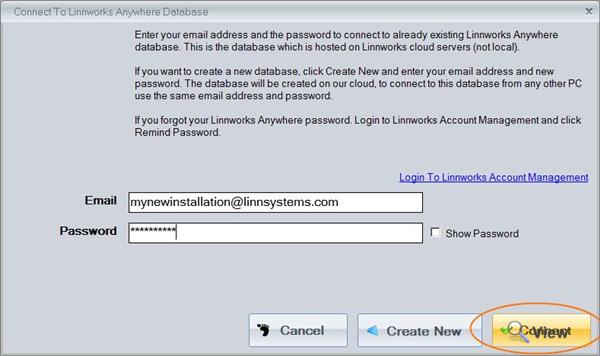Linnworks Anywhere
Overview
Linnworks Anywhere is a cloud based solution. You still have to install a thin client on your PC in order to utilize the full potential of the rich application interface, but the majority of the work is done by our servers (we call them cloud instances). So basically all the user interface bits are a desktop application which is designed to run under Windows operating system, but will quite happily run under Mac in Parallel mode as well, although we don't officially support Mac. And all the database stuff, crunching and so on is done on our server.
Advantages of Linnworks Anywhere over the local installation (we refer to it as local instance):
- All data is stored in the cloud and backed up regularly
- Higher security
- Access the system from any PC anywhere in the world
- LinnLive extension (see LinnLive website)
- Very easy to install (thin client installation)
- Better technical support when needed as we can access your system with your permission to investigate problems
New System Installation steps
- To install Linnworks Anywhere you have to create new account in Account Management system.
- Once registered, download Linnworks Anywhere client
- Run the installation. The installation does not require any special configurations, so just click Next all the way through.
- Once installed, start Linnworks. You will have Linnworks Order Management icon on the desktop, or you can find the application in the Start menu.
- First time the application runs it may take couple of minutes for the registration screen to come up.
- Register the system or click Try if you are in the trial mode.
- Then you will be prompted to connect to Linnworks Anywhere or Local instance. Since you are installing Linnworks Anywhere, click Create/Connect
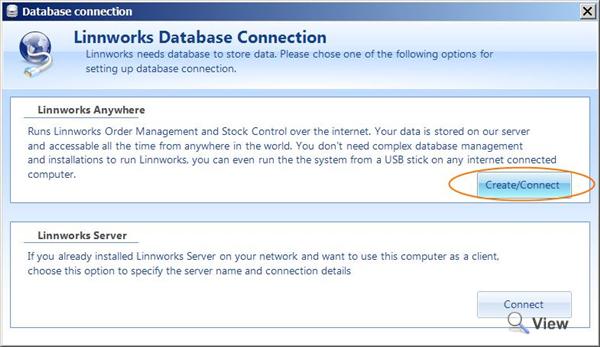
- Then click Create New (if this is a new installation of Linnworks Anywhere)
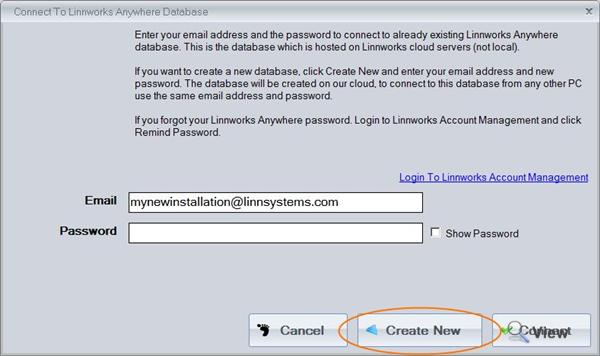
- Specify your email address as registered in the Account Management System
- Enter a new password for the database. This is to protect your database system. When you are installing Linnworks on another PC, you have to use the same email address and password to connect to your instance.
- Choose the location for the instance. In evaluation mode all instance will be created on a staging server located in Europe. When you subscribe we will transfer your system to the selected location to a production server.
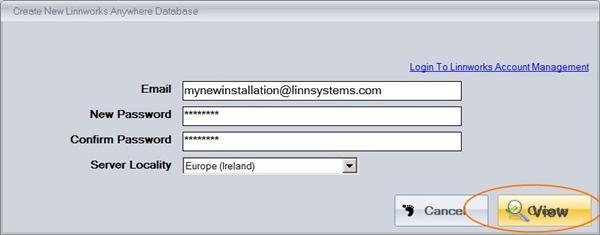
- Click Create to create new instance. Linnworks will pre configure itself and won't ask you to create or connect to the database again.
Running the system for the first time
- The first step would be to specify Admin password. This is a password to access the system with admin rights. This is NOT the same as instance password
- You would then be prompted to go through the installation wizard. Follow the instructions on the screen to go through the configuration for the first time
Installing Linnworks Anywhere client on another PC
When you want to install Linnworks Anywhere on another PC and access your system from multiple computers at the same time:
- Download Linnworks Anywhere client from the Account Management System
- Install it
- Run Linnworks Order Management for the first time
- On the database connection prompt select Create/Connect
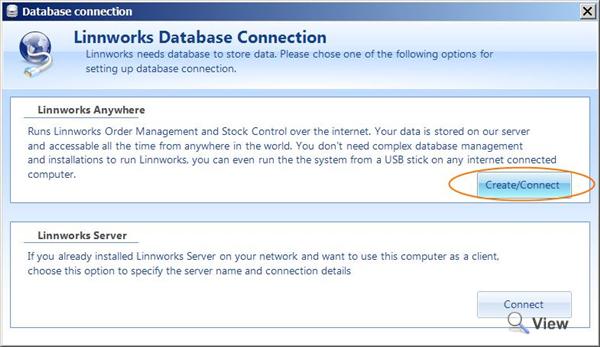
- Enter your email address and the password for the instance (NOT your Admin password)