Inventory Sync - Maximum Listed Quantity
Videos for this articleOverview
You can configure Linnworks inventory synchronization to have threshold of levels that are being submitted to the channel. Primarily this is done to improve the speed of the inventory sync if your inventory levels change on a constant bases. Consider the following example for eBay:
You have a Product A which is listed on eBay. By default Linnworks will submit the exact stock level you have in the inventory for Product A, so if you have 950 the available quantity for Buy It Now listing will be changed to 950. Whenever the product sells on another channel or stock level changes Linnworks will propagatethe change to eBay immediately. In many cases it makes sense to instruct the system not to submit changes to eBay if stock level is high enough to satisfy the immediate demand of the buyer on the channel. For example you can set Max Listed Quantity for Product A to 30, so that when stock level changes from 950 to 949, the stock level is not propagated to eBay. However if someone purchase Product A from eBay, Linnworks will change it back to 30. By the same token if the stock level falls below 30, Linnworks will be changing it on eBay as it decreases below the Max Listed Quantity.
The flowing chart shows changing stock level (blue line) and available listed quantity (red line). When the quantity deeps below 30, Linnworks starts changing available stock level. When it goes over 30, Linnworks will leave available stock level as 30.
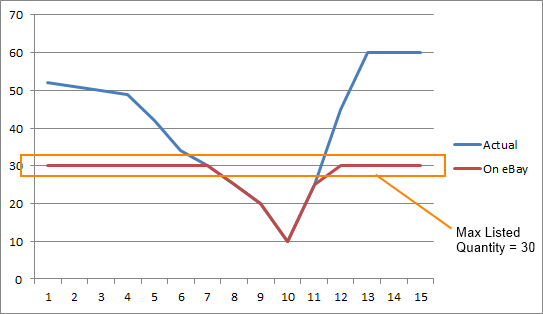
The major benefit of setting Max Listed Quantity is synchronization speed. However avoid setting very low Max Listed Quantity as it will defeat the purpose of inventory synchronization, keep it above 10.
- Max Listed quantity can only be set for linked listings.
- It is set per each product in the inventory
Ways to set Max Listed Quantity
1. LinnLive Configurator
|
2. Linnworks Channel Config
|
3. Linnworks Inventory Item via Data Import
|
View Max Listed Quantity
|
To bulk change Max Listed Quantity, you need to export the listings into CSV file, open it in Excel, change Max Listed Quantity and import the file back again.
|
eBay Extended Properties
The original method for setting Max List Quantity on eBay only saved the values as Extended Properties on the individual SKU. This method is only supported when the config option of “Use SKU (Custom Label)” is un-ticked.
You can change the Max Listed Quantity for individual products manually for each integrated eBay account.
Propery Name - MAX_LISTED_QTY_[SubSource], where Subsource is the subsource of eBay account. For example EBAY1 or EBAY6
|
Imports
For the channels that support Max Listing Quantity this can be achieved via importing data from the channel specific inventory mapping dialog. Example on how to do this for the most commonly used channels can be found from the following links
Videos and Files
You can configure Linnworks eBay inventory synchronization to have threshold of levels that are being submitted to eBay. Primarily this is done to improve the speed of the inventory sync if your inventory levels change on a constant bases


