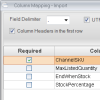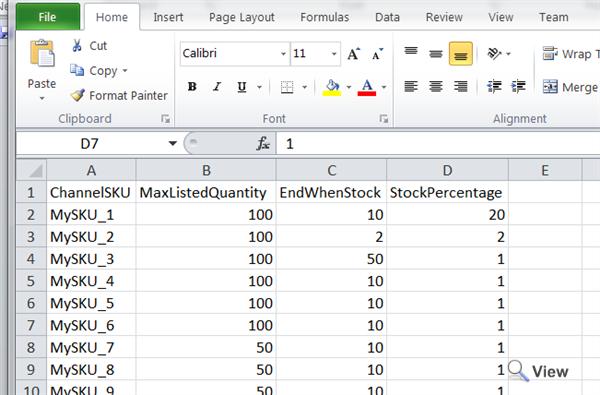You are currently viewing documentation for Linnworks Desktop, if you are looking for Linnworks.net documentation, click here.
Amazon Import Listing Quantities
Overview
This makes it possible to control the stock levels that are sent to the channel during the inventory synchronisation so that it is not required to share all of your stock on a specific channel. This allows you to manage your listing to reduce the risk of over selling.
Quick Guide
|
Detailed Guide
Accessing the Feature
|
Mapping the CSV file
MaxListedQuantity
Details on the concept behind maximum listing quantity can be found in the following guide
|
EndWhenStock
|
StockPercentage
|
Sample CSV
Please Note: You need to retain the csv file for reference as the settings are not displayed within Linnworks. The data is only used during the Inventory Update process.