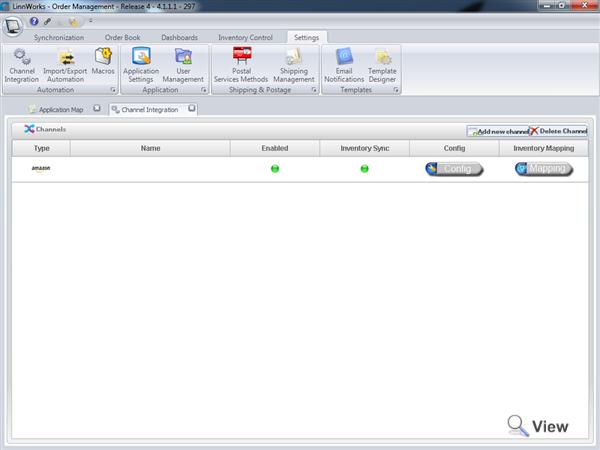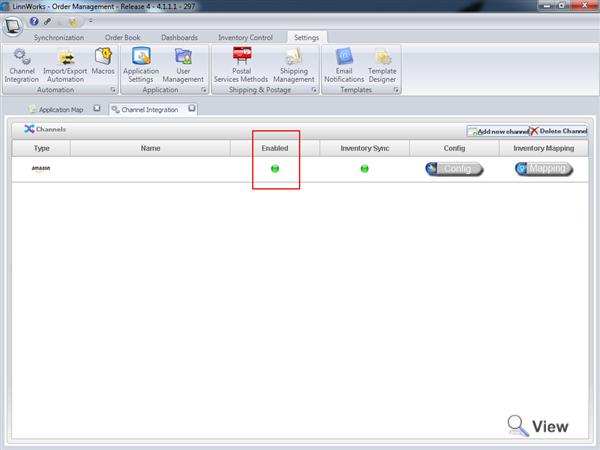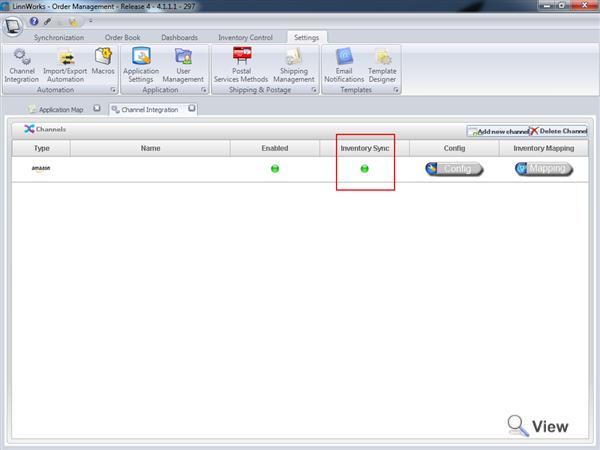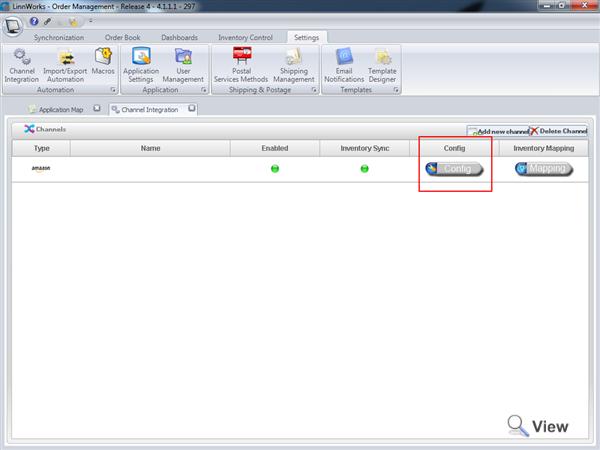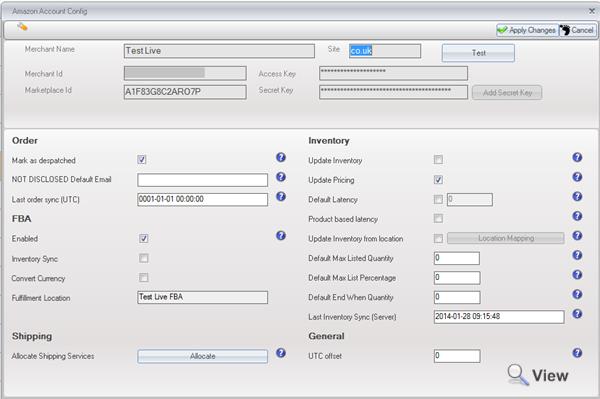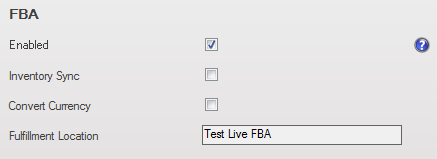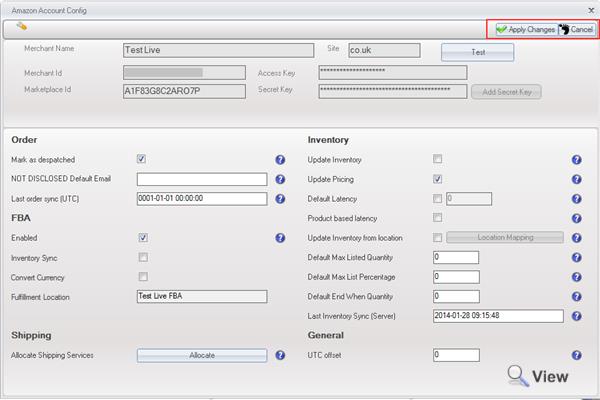Amazon - Configuration
Configuring Amazon Integration
Once you have set up your Amazon account to work within Linnworks it will appear in the list of channels on the Channel Integration screen. From here you can enable / disable integration and inventory sync for each individual channel as well as configuration and inventory mapping tools.
Enabled
To enable / disable individual channel integration within Linnworks, simply click the small circle in the Enabled column that corresponds to the channel you wish to alter. A green light means that the channel is enabled in Linnworks, while a red light denotes that it is disabled.
Inventory Sync
The same process applies to the Inventory Sync function, clicking a circle will toggle between enabled and disabled for the specified channel. A green light means that the Linnworks will sync inventory with this channel while a red light indicates that it will not.
Config
Clicking the Config button for a specified channel will bring up the Account Config menu for that channel.
After clicking on config, The following screen will be opened:
By default the only enabled options will be 'Mark as despatched' and 'Update Inventory'. 'Last Order Sync(UTC)' will be set as 0001-01-01 00:00:00, and Last Inventory Sync(Server) will be set to midnight on a date several days prior to when this setup is performed. UTC Offset is set to 1 by default.
This screen has the following options available:
Order
Mark as despatched
If this is ticked Linnworks will send Order Processed, Tracking number and the selected Shipping Service to Amazon once an order is despatched, otherwise we will not notify Amazon when you process an order.
![]()
NOT DISCLOSED default email
Amazon does not disclose customer's email addresses of customers, and will often hide proxy email addresses as well. If an email address is available, Linnworks will use it, but this may involve a delay of up to 1 hour on a new order. If the email address is not specified, then the email field will contain the text: 'NOT DISCLOSED BY AMAZON'. If you enter an alternate email address here to replace that text, errors will not be caused if using Linnworks' Email Notification functionality.
![]()
Last order sync (UTC)
Last known date of order update. Linnworks will download new orders created after this point in time (Universal Time Format).
![]()
The date displayed is automatically updated during sync and is the date of the oldest order retrieved during the latest sync
Inventory
Update Inventory
If ticked Linnworks will update stock levels (Available Stock levels) on Amazon. We compare the physical stock in Linnworks to the quantity of that item currently in Open Orders to produce an Available Stock level, which we return to Amazon. This means that all channels will show a stock level based on the items that are not awaiting shipping, to help prevent overselling.
![]()
Default Latency
When Linnworks updates inventory levels it can send a shipping time delay for a product (Latency). If this is checked and the latency is set to more than 0, the shipping time for all linked listings on the channel will be updated to reflect this delay. The Amazon definition for this is : The number of days between the order date and the ship date (a whole number between 1 and 30).
![]()
Product based latency
This setting allows you to set latency (See Default Latency) for each product individually as an Extended Property. This allows you to specify the delay for only certain products, and to vary the delay. However, setting this option will slow down inventory sync. The Amazon definition for this is : The number of days between the order date and the ship date (a whole number between 1 and 30).
See Product Based Latency for further details.
![]()
Update Inventory from location
This option allows you to decide where you wish to submit stock levels from. You can choose to either have one location, combined locations or all.
If this is not checked then the stock levels in all locations will be totalled.
If this option is checked then the Location Mapping screen will become available by clicking on the Location Mapping button. From within the Location mapping screen you can select multiple locations to combine the stock levels from to be submitted to Amazon. The stock levels chosen are compared to the in 'Open Orders' figure to provide an available figure for the update when 'Inventory Updates' are enabled.
See Amazon location mapping for further details
![]()
Default Max Listed Quantity
- This specifies the maximum level that will be sent to the channel.
- The level published will never be higher even if there is more stock within Linnworks.
- To use individual levels instead of a global value refer to the following guide on Amazon Import Listing Quantities
Default Max Listed Percentage
- This will send up a percentage of the current stock level, use a value between 0 and 100
- For example if you have 10 in stock and set the percentage to 50, 5 will be sent to the channel.
- Please be aware that Linnworks will always round down.
- To use individual levels instead of a global value refer to the following guide on Amazon Import Listing Quantities
Default End When Quantity
- This enables you to force the listing to end when the stock level gets to the specified amount as opposed to the default value of zero.
- Helping to give you a stock buffer so that you don't run out or oversell
- To use individual levels instead of a global value refer to the following guide on Amazon Import Listing Quantities
Last Inventory sync (Server)
The time on the database server when inventory levels (Available Stock) was last sent (For Linnworks Anywhere this is UTC. For Linnworks Local, this is taken from the PC acting as your Database Server).
![]()
General
UTC offset
Offset order received time by number of hours. All orders are logged in the system based on the UTC time zone. If you want to adjust it to your local time zone use this setting (remembering plus or minus). Otherwise set as 0 for it to remain as UTC.
![]()
FBA
Enabling Amazon FBA will create an additional stock location in Linnworks. This location will be used as a fulfillment center. Linnworks will synchronize inventory levels with Amazon FBA, track orders and submit orders reallocated to fulfillment center location as outbound shipment.
See Amazon FBA for further details.
Unified Amazon accounts share a single stock level across all the market places. Disable the ‘FBA Sync Inventory’ for every channel except for the channel that controls the main FBA location that all your orders will be fulfilled from.
See Amazon FBA Sync Inventory for further details
To allow FBA items to be processed from different marketplaces, a once to one currency conversion can be performed to allow the item to be accepted by FBA. To allow this, enable Convert Currency
Shipping
Allocate Shipping Services
Allows mapping of the shipping services provided by Amazon to Postal Methods setup in Linnworks.
See Amazon Integration - Shipping for further details
![]()
Save Changes
Always Click on 'Save Changes' after making updates in this window to save updated settings and close the window. Clicking on 'Cancel' will close the config screen without retaining any changes made.