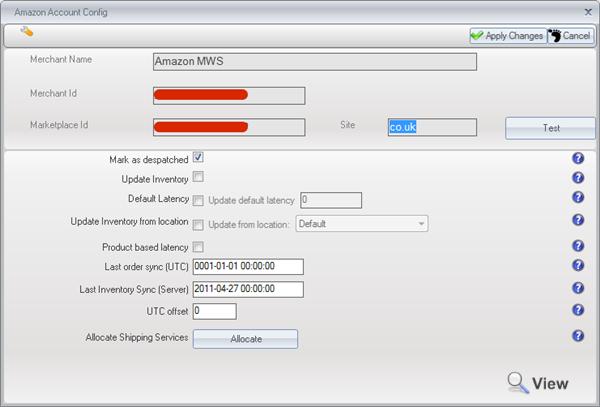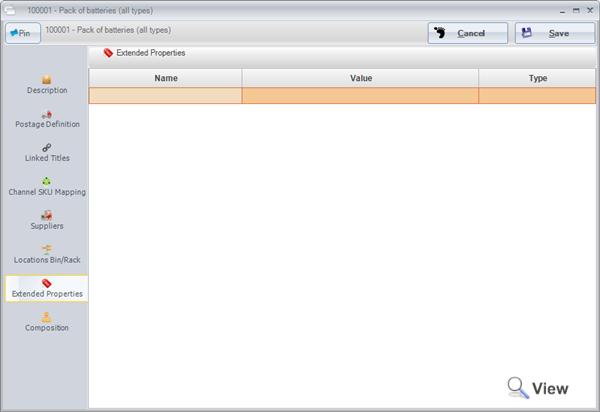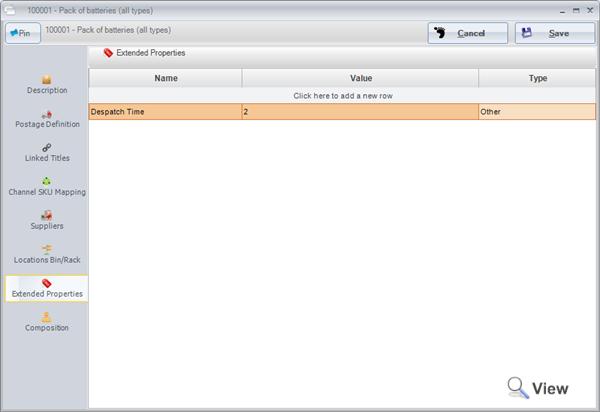Amazon Inventory Product Based Latency
Overview
Latency is the Despatch time in days as defined on Amazon for the products you sell. The Amazon definition for this is : The number of days between the order date and the ship date (a whole number between 1 and 30). Product Based Latency is a method of setting the latency per product rather than using the global latency. If Product Based Latency is configured in the channel config, but not set on a Linnworks SKU no value will be submitted to Amazon for this SKU resulting in Amazon using the Default setting as defined on Amazon. Therefore it is very important that when Product Based Latency is used that a value is defined in Linnworks for all items that are listed on Amazon. Failure to this may result in advertising products with an incorrect despatch time and may therefore affect your seller rating.
Configuring
The first step is to go to Settings -> Channel Integration
Click on the Config button.
This will display the config for the selected store.
To enable Product based latency check the tick box next to the label and then click Apply Changes.
Entering the Latency in Products
The next stage is to setup the product latency in a specific product.
Go to: Inventory Control ->My Inventory
Select or search for the product you wish to setup for latency and click Edit Item.
Next go to the Extended Properties tab.
Property Name
Product Based Latency For All Channels
Click in the Name column and enter "Despatch Time" (with out quotes).
Product Based Latency Per Channel
Click in the Name column and enter "AMAZON_[{Subsource}]" (with out quotes replacing [[{Subsource}] with your channel name as shown within the Channel Integration page. e.g. AMAZON_MySuperAmazonUK).
Property Value and Type
Click in the Value column and enter the latency in days e.g. "2" (with out quotes).
Click in the Type column and select Other.
Once the data has been entered, click the Save button (top right).