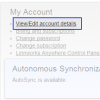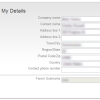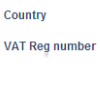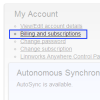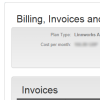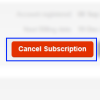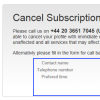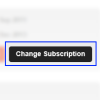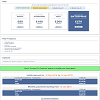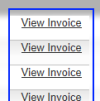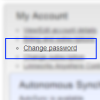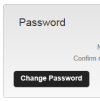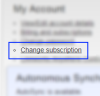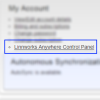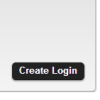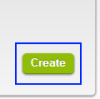You are currently viewing documentation for Linnworks Desktop, if you are looking for Linnworks.net documentation, click here.
My Account
1. View / Edit account details
Use the following steps to update contact details for the registered Linnworks acount
European customers
2. Billing and Subscriptions
Use the following instructions to access details about the subscribed plan and view/download invoices
3. Change Password
4. Change Subscription
|
To Upgrade or downgrade current subscription
|
5. Linnworks Anywhere Control Panel
Provides options to set up direct database access, API access and additional email access
|
The options available will depend on the subscribed plan
|
|
|
Connection to Linnworks Anywhere database
|
|
|
API Tokens
|
|
|
Grant access to Linnworks and LinnLive for additional email
|
|