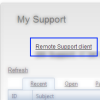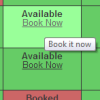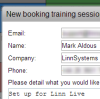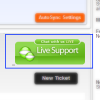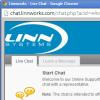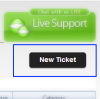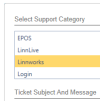You are currently viewing documentation for Linnworks Desktop, if you are looking for Linnworks.net documentation, click here.
My Support
1. Remote Support Client
2. Book Training
3. Telephone Support
|
Telephone support is available to subscribers to Enterprise or Corporate plans only
|