You are currently viewing documentation for Linnworks Desktop, if you are looking for Linnworks.net documentation, click here.
Canada Post, UPS, FedEx via WayToShip
WayToShip - UPS, FedEx integration - label printing and quotes
WayToShip.com enables you to print UPS and FedEx labels directly from Linnworks. Linnworks is integrated with WayToShip.
You can generate shipping labels directly from the software, verify addresses, ensure the validity of the service being used and get a postage quote all at a click of a button. You can configure Linnworks to quote a price for every shipping label before printing, selecting the best rate between FedEx and UPS automatically, not only ensuring you have the best price but also making sure the package can be sent to the destination with the selected service.
This document describes how to configure Linnworks to work with WayToShip.
Configuring Linnworks to work with WayToShip
- Go to Settings > Shipping Management > Shipping Integration > open WayToShip tab
- Enter your WayToShip credentials, fill the contact form and click on Install Service button.
- Choose the postal services you want to use (FedEx and UPS for US; Purolator for Canada) and click Install.
- New services will appear in your postal services (Settings > Postal Service Methods > Postal Service)
- You can configure Linnworks to quote a price for every shipping label before printing selecting the best rate between FedEx and UPS. For that you have to add a new service – default with map to WayToShip quote. That means that if you have a product with default postal service, the price quote will be sent to WayToShip when you click at Print label button and when a suitable service chosen the label will be printed.
- To add new service click on Add Service button, choose the service you want to add (in our case – default) and map it to WayToShip Quote.
- Don't forget to save changes you made to the system.
Printing Labels from Linnworks
- To show how the system is working, choose order with default postal service and print label.
- After that the quote to WayToShip will be sent and the system will give you information about different postal services. You can sort them (for example by price) and choose the most suitable one for you.
- After that the system will ask you: Do you want a label now? If you choose yes, the label will be printed at once
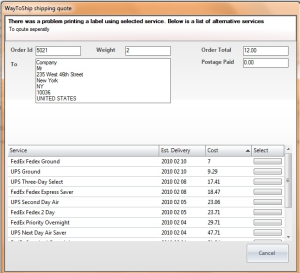
- Multiple labels per order. WayToShip service supports multiple labels per order. Some of the products need to be sent separately, for that you have to tick a special box in Postage Descriptor (Inventory Control > Stock Item > choose the product > Edit > Postage descriptor tab > tick the box Shipped separately > Apply changes).
- By setting this option you instruct the shipping module to generate a separate label for this product.
- All labels in one document. In Linnworks system you can filter open orders by postage service. For that tick the special box in Order Book configuration (Settings > Order Book Config > Show Postal Service filter > Save).
- A new filter will appear in the open orders tab. Use filter to select all orders with default postal service.
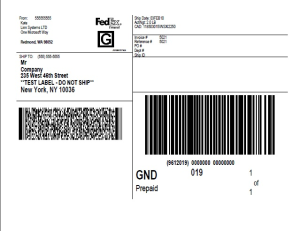
- Select all the orders you want to print labels for (using Ctrl), the system will send quotes to WayToShip, give you the possibility to choose the services for each order separately and to print label or not (label will be printed separately).
- If you want all labels in one document, when postal service is chosen and the system gives you possibility to print, press No. Select all orders once again and press Print labels. Labels will be in one document.
