ParcelForce Integration
Overview
Linnworks is capable of printing Parcelforce Worldwide despatch labels and printed manifests.. This documentation descirbes how to enable Parcelforce services in Linnwork, how to print the despatch labels and how to work with splitting order packages.
Setup and configure
Requirements
- You must be an existing Parcelforce contract customer in order to use the Parcelforce Despatch module within Linnworks. If you are not an existing Parcelforce customer and still wish to use the Parcelforce despatch module then you need to contact the Parcelforce Worldwide General Customer Enquiry team on 08448 004466 and follow the instructions/options for setting up a new account. This telephone number will put you through to the Parcelforce Business Service Team who will help you set up your account.
- Existing Parcelforce Worldwide contract customers will require to have their details setting up on Parcelforce’s own expressLink application before they can use the module. In order to do this, the customer needs to contact their Parcelforce Account Manager and request that they make the necessary arrangements, via the Parcelforce Worldwide Customer Solutions team. N.B. Linn Systems Ltd. has no involvement in this part of the set-up processes.
- Adobe Reader 9.0 or higher
Enable Parceforce module
The following steps assume that the customer is a Parcelforce Worldwide contract customer and has been issued with a (expressLink) User-id and Password.
- Go to Settings > Shipping Management > ParcelForce

- Enter your Parcelforce supplied User-id, Password and Contract Number
- Click Test Login to authenticate your account
Configure services
- You can add all available courier services by clicking Create Default List button. This operation will get the list of all available Parcelforce services and add them into Linnworks Postal Service list. N.B Please note however, that you will only be able to use those services that are available to you under your contract with Parcelforce Worldwide. Any attempt to use services that are not part of your contract will be rejected.

- Alternatively you can merely add your own specific sub-set of services by clicking Add button and selecting the service you want to allocate to Parcelforce from the list.
- The list of allocated services represent postal services defined in Linnworks and their mapping to Parcelforce service. You can change the allocated service by clicking Parcelforce Service column and selecting the appropriate service from the list.
- Set the service as a Splittable – this will instruct the system to check if the order contains more than one item and prompt you to split the order during the label printing
- Click Save to save all the settings
Printing Labels
- If an order is allocated to a postal service which is mapped to a Parcelforce service – the system will automatically send the Shipment request to Parcelforce, generate a label and record a tracking number (or multiple tracking number in case of split order package).
Note: there are multiple ways an order can be allocated to the postage service in Linnworks – macro allocation, downloading postage service from the channel directly, manual editing of the order or selecting the service at the time of printing the label (in Process Order screen). Screenshot below shows the allocation by editing the order manually.
- To print label from the Open Order screen - select the orders you would like to print (you can select multiple orders in one batch). Right click > Print > Print Label

- When printing the label the system will prompt you to select the shipping date
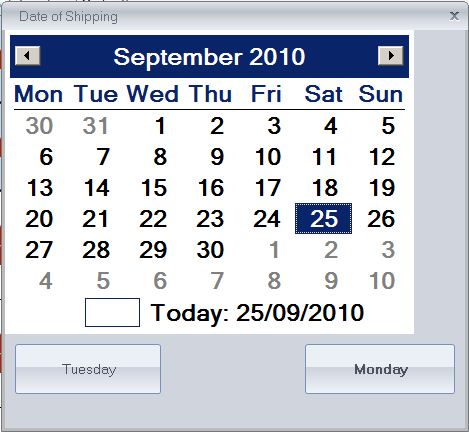
- Linnworks will generate a PDF file with all labels merged in one document. All the labels will be merged into a single PDF document which can be sent to the printer in one batch.

- If a label printing resulted in error you will see an error sign next to the order. Move the mouse over the error icon to see the error message

- All the tracking numbers for the shipment will be recorded against the order. You can view it in View Order card (among many other places)

Splitting packages
- If the service you allocated to the order is configured as “Splittable” and an order contains more than one item, Linnworks will prompt you to split an order packaging at the point of printing.

- Click on the Split cell to bring up the order packaging splitting screen
- To split the order drag and drop the order items from the grid onto the space provided at the bottom.

- Dragging onto a empty space will create new "Bin". Dragging onto existing "Bin" will result in adding the dragged item into the selected bin.
- To drag only certain number of items into a bin, specify how many items you would like to add in the Move Quantity field before dragging the item.
International Shipments considerations
Some Parcelforce Worldwide International services including those to some European destinations must, were necessary, have, weight, dimensions and content of each package clearly specified. The actual requirements will depend on service, destination country and contract type (e.g. volumetric) – Full details are available from Parcelforce Worldwide.
In order to successfully print International labels the following minimum conditions must be met for each interntional label:
- The order must have weight. Ideally each order item must have weight specified in Linnworks.
- The packaging must be selected
- Each order item cost must be specified in the order (0 order items will result in error, unless this is a resend in which case Linnworks will set the order item value to 0.0001)
- In case of split order packaging, each package must have weight, dimensions and a number of items in the package.
Sending mail to the Channel Islands
In order to send mail to the channel islands, the following conditions must be satisfied
- Either the country must be set to Jersey or Guernsey or the country must be set to the UK and a valid Channel Islands Post Code supplied.
- A European service must be selected.
- The International Shipments considerations above must be followed.
- Customs information must be supplied as though shipping to a non-EU country.
Sending mail to the Republic of Ireland
- A valid Irish County must be entered into the Region/State field.
Valid counties are:
Carlow, Cavan, Clare, Cork, Donegal, Dublin, Galway, Kerry, Kildare, Kilkenny, Laois, Leitrim, Limerick, Longford, Louth, Mayo, Meath, Monaghan, Offaly, Roscommon, Sligo, Tipperary, Waterford, Westmeath, Wexford, Wicklow
Including telephone number on International Labels
- To include a telephone number on an international shiping label, please select the option under Enhance Condition. Please note this will not affect domestic services.
![]()
Cancel Labels
- If you have printed a label that is incorrect or you want to cancel, simply do not use the label and re-print a new label for the package, Parcelforce only charge you for what is sent/processed through their system, So if you print a label but dont actually send it you wont be charged.

