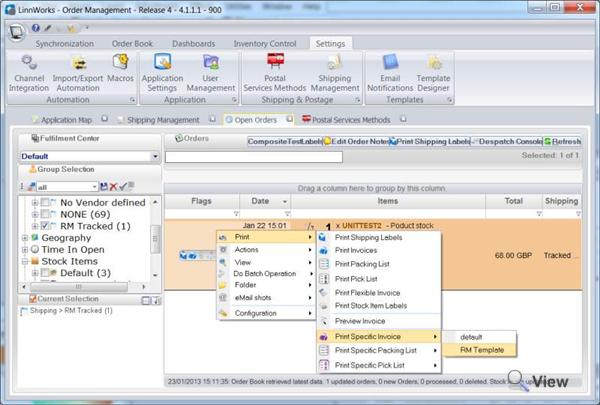Royal Mail Integrated Invoice Labels
Direct Royal Mail integration supports embedded labels onto the integrated label invoices. When you print an invoice for an order allocated to the Royal Mail service the label will be embedded onto the invoice/despatch note in the peel off section. For OBA services (Recorded, SignFor, AirSure and Special Delivery) you will need special paper with integrated peel-off bullets.
There are two suppliers of integrated labels with peel-off bullets that Linnworks is compatible with out-of-the-box.
|
Enter discount code ‘LINNWORKS’ on the site for a 10% discount |
Enter discount code ‘LINNWORKS’ on the site for a 10% discount |
Setup invoices with integrated labels
To embed shipping labels onto the invoice you will add shipping label element to the invoice template being used for printing.
1) Go to Settings > Template Designer
2) Make a copy of the Default invoice
3) Click Edit, rename the template to RM Template
4) Drag and drop Shipping Label element onto the invoice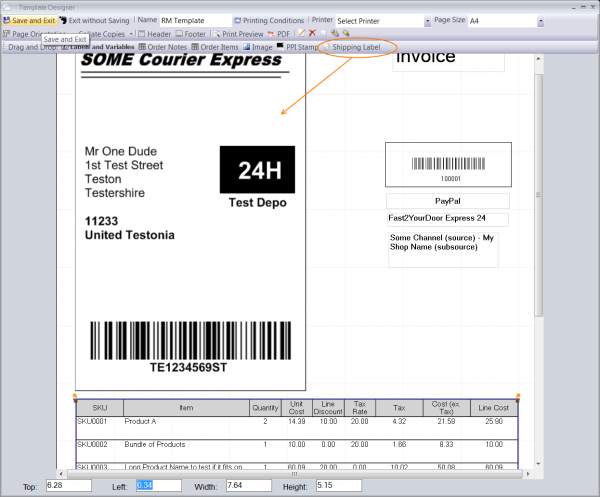
5) Double click the Shipping Label element and untick Landscape
6) Position the top of the label in the area where the label peel off section is.
7) Save the template
8) Go to Open Orders
9) Allocate a test order to Royal Mail service, ensure weight is defined for the order
10) Select the order, Right click > Print > Specific Invoice > RM Template
11) If the order becomes red on the open orders, it means there is an error generating the label for it. You can see the exact error by moving the mouse onto the Flags section. The generic error for printing invoice will always state that the There was an error printing the label or module doesn’t support it.
You can also configure the invoice template to be used only when the shipping service is Royal Mail. This will allow you to print mixed invoices in one action, (with Royal Mail shipping label and others). To specify under which conditions the invoice is printed, do the following
1) Go to Settings > Template Designer
2) Edit RM Template invoice
3) Printing Condition and enter
4) Save template. This will make your invoice template conditional (i.e. Linnworks will choose it when you print invoice if the Shipping Vendor for the order is Royal Mail)
5) Go to Open Orders
6) Allocate a test order to Royal Mail service, ensure weight is defined for the order
7) Select the order, Right click > Print > Print Invoice