BigCommerce Integration - Order Management and Inventory Control
 This document will describe how to integrate a BigCommerce website with Linnworks order management and stock control.
This document will describe how to integrate a BigCommerce website with Linnworks order management and stock control.
Setting up the BigCommerce Integration
Big Commerce Integration allows the system to:
- Download new orders
- Mark orders as despatched, both partially and whole orders
- Submit tracking numbers with shipments
- Synchronise inventory levels
- Map order statuses
Getting API Details
The first step in integrating BigCommerce is to get the API key from BigCommerce.
To grant a user access to the API, first from your store's control panel then following these steps:
- Go to Setup & Tools -> Legacy API accounts.
- Click on Create a Legacy API Account.
- Enter username in the Username field.
- API Path and API Token fields will be prefilled.
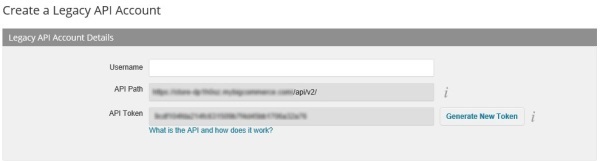
- Click Save.
Setting up in Linnworks
To integrate the channel go to Settings -> Channel Integration.
From here click Add New Channel and click Integrate next to Big Commerce. You will then be presented with the big commerce configuration screen.
Enter the following details:
Website Name – This is your identifier for the website
Website URL – This is the url provided above your API key and must contain https:// at the beginning, ignoring the api URL at the end.
Username – This is the username of the user who was setup with API Access
Password – This is the password of the user who was setup with API Access
API Key – This is the key generated when enabling the API access for the specific user
Default Currency – This is used if the currency is not provided in the order.
Once the details have been entered click test, if ok, it will return an ok message.
Order status mapping
To map order statuses click on the Status Mapping button in the config. Note: This has to be done otherwise you will not be able to download orders.
Linnworks will then get the list of all order statuses from Big Commerce so that you can map them.
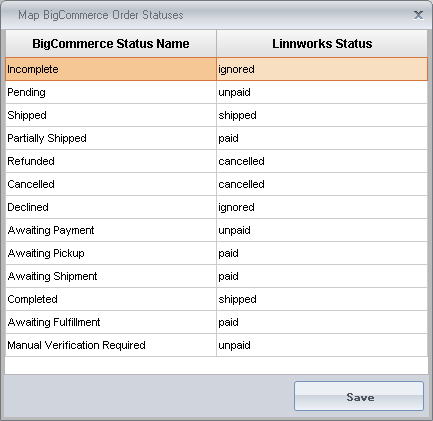
To map those order statuses click in the row under the Linnworks Status column and then map the select the appropriate column from Linnworks to BigCommerce.

Use ignored for all statuses that can be ignored by Linnworks, therefore will not download these orders. Shipped and cancelled orders will not be downloaded.
Once finished click save.
Shipping Mapping
To map a shipping service from Big Commerce to Linnworks go to Settings-> Channel Integation -> Config in Linnworks. Then click on Shipping Mapping, this will then display the mapping dialogue for mapping your services from BigCommerce to Linnworks services.
To add a new service simply click in the Tag box in the new row, enter the service name from BigCommerce.
**Important** This will be the "Service Name" specified in the control pannel of your BigCommerce site in the Shipping Menu. For instance if your shipping service is called "Standard Delivery" you would need to enter the exact text of "Standard Delivery" into the Tag Field.
In the Linnworks service box select the appropriate linnworks service that the Tag is associated with.
This will then add the service to the list of service mapping.
Config
Enabled: If enabled the channel will be included in the synchronisation.
Inventory Sync: Inventory levels will be synchronised to Big Commerce when the stock level changes within Linnworks.
Mark As Despatched: Mark an order as despatched on Big Commerce when it is processed within Linnworks.
Update Inventory from Specific Location: If unchecked, a combined stock level from all channels will be submitted to Big Commerce. If checked then specific locations can be selected and combined from the location mapping button.
Payment Mapping: Assign Linnworks payment methods to the Big Commerce ones.
Default Currency: The default currency that will be assigned to an order if no currency is provided.
Order Status Mapping: Assign Linnworks payment states to the Big Commerce states.
Shipping Mapping: Assign Linnworks postal services to Big Commerce shipping methods.
Last Order Sync Date (UTC): The creation time of the last order that Linnworks downloaded from Big Commerce. This will be the time that Linnworks starts downloading orders from on the next sync.
Inventory Contains Variations: Does the inventory contain variations?
UTC Offset: The offset for the timezone in the company operates
Default Max Listed Quantity: The maximum number that will be listed on Big Commerce even if more exist in inventory
Default Max Listed Percentage: The maximum percentage of stock that will be listed on Big Commerce even if more exist in inventory
Default End When Quantity: Linnworks will submit a stock level of 0 to Big Commerce when the stock level reaches this figure.
Stock Visibililty
Hide All Listings When 0 Stock: When any item reaches 0 stock, the visibility will be set to Not Visible
Hide Only Specified Listings When 0 Stock: When an item with the extended property attibute of BC_SubSource_NotVisible with a value of True reaches 0 stock, the visibility will be set as Not Visible. *Replace SubSource with the website name as set at the top of the config.
When adjusting the visibility Linnworks also takes into account the Enabled option within LinnLive. If the item is set to Not Enabled then it will not be made visible when stock is relisted.
Inventory Enabled
The permanent visibility of an item can be controlled by the extended property attribute BC_SubSource_Enabled. With the value of True setting the item to visible and the value of False hiding the item. If no extended property is found, Linnworks assumes that the item should be permanantly visible.






