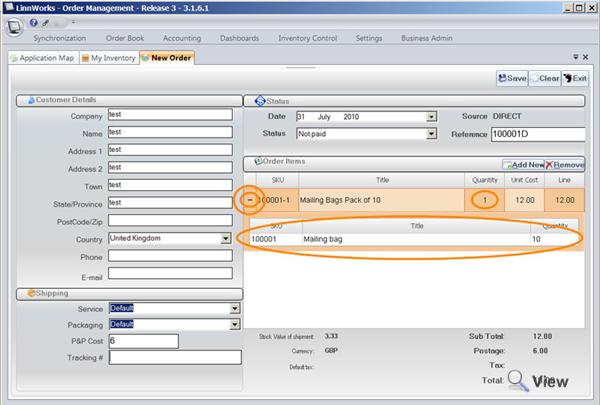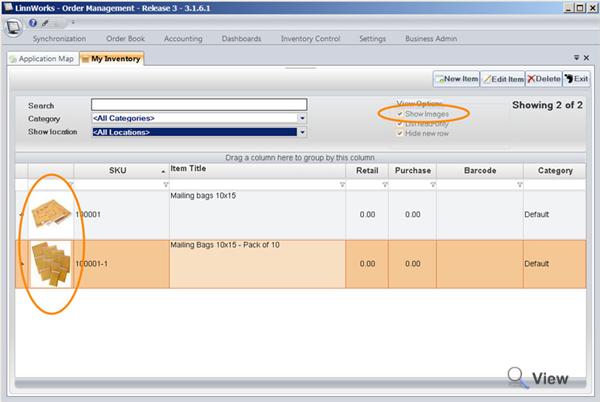Composite Items
Overview
The term “Composite items“ in Linnworks stock control is referred to a stock item which consists or shipped with other stock items.
Consider the following as an example:
You have a product Garden Football Goal when you sell one of those you want to ship a football with it as well. But you also sell footballs separately. Therefore it would be sensible to maintain stock levels for Garden Football Goal and Footballs separately. But automatically include Football into the order when Garden Football Goal sells.
Another example is when you combine several stock items and sell them under one title (bundle or a pack)
You are selling a Mailing Bag on it's own or in a pack of 10. In a sense you need to create a fictitious item title and ship 10 Mailing Bags, deduct 10 from stock and automatically determine how many mailing bags in a pack of 10 you have based on the stock level of the Mailing Bag.
Creating a Composite
To create so-called “bundle composition” - i.e. Parent item which consists purely of a number of child stock item(s). You need to go into My Inventory screen (Inventory Control > My Inventory) and create new fictional stock item. For example lets create new stock item Mailing Bags Pack of 10 (which subsequently will include 10 of Mailing Bag stock item).
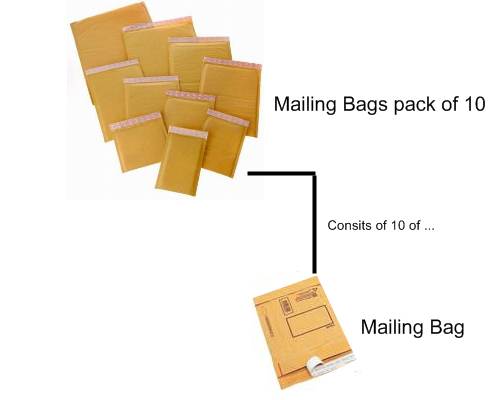
- Once Mailing Bags Pack Of 10 stock item is created,
- Edit the item
- Go into Composites section
- And add Mailing Bag into the list
- Change the quantity to 10
After editing click Save to apply the changes. The screen will refresh indicating the successful saving of data.
Please note: Composite items do not need to have a weight assigned to them. They will gain a weight based on the items that make up the composite.
To add Product Image:
- Edit the item;
- Click Add Image on the Description page;
- Select the image from the disk.
Next you need to instruct the system to calculate stock level for Mailing Bags Pack of 10 automatically based on stock level of Mailing Bag. To do so, mark the Mailing Bags Pack of 10 as Not Tracked in My Inventory screen
When the item is Not Tracked the system will be calculating the stock level from the minimum of the child items. For example for the above scenario, if the stock level for Mailing Bag is 35, this will means that the maximum of 3 of Mailing Bags Pack of 10 can be created, so the system will automatically recalculate the stock level for Mailing Bags Pack of 10 and set it to 3. When you change the stock level for Mailing Bags it will automatically be changed for Mailing Bags Pack of 10.
A similar concept applies to stock items which are shipped with other stock items, i.e. so-called “simple compositions”. Like in the example with the Garden Football Goal and a Football, each stock item is actually tracked as each is actual stock item, however you can only ship as many Garden Football Goals as you have Footballs as both are shipped together. In this case you don't need to set Garden Football Goal as Not Tracked as by itself it is tracked product.
When adding a new product which contains composites to an order, you will see + sign next to the line and the list of all composites underneath the stock item.
On the open order screen the order item is displayed as normal (the parent), when you move the mouse over to the stock item indicator you can review all composite items.
You can enable product thumbnail image on the My Inventory screen (note: when product list is large it may consume quite a lot of your PC resources to display all thumbnails)
Importing Composites
If you sell a lot of composite items it may be quicker to add the composites using Data Import instead of manually creating the compositions
This method is described below along with some sample csv data
1 Create the child SKU's
1.1 Create a CSV file with your child items with at least SKU, Title, Description and Price
1.2 Open a data import utility from Start menu > Programs > Linn Systems > Linnworks > Tools > Data Import UI
1.3 Select 'Basic Product Import' as the Import Type
1.4 Select the CSV file to import
1.5 Map the columns
1.6 Import
2 Create the parent SKU's
2.1 Create a CSV file with your parent items with at least SKU, Title, Description and Price
2.2 Open a data import utility from Start menu > Programs > Linn Systems > Linnworks > Tools > Data Import UI
2.3 Select 'Basic Product Import' as the Import Type
2.4 Select the CSV file to import
2.5 Map the columns
2.6 Import
3 Create the composition
3.1 Create a CSV with ParentSKU,ChildSKU,Quantity
3.2 Open a data import utility from Start menu > Programs > Linn Systems > Linnworks > Tools > Data Import UI
3.3 Select 'Stock Item Compositions' as the Import Type
3.4 Select the CSV file to import
3.5 Map the columns
3.6 Import
4 Set the Minmum Levels for the composite Parent Items, which makes these items "Not Tracked"
4.1 Create a CSV with SKU,MinimumLevel,Location
4.2 Open a data import utility from Start menu > Programs > Linn Systems > Linnworks > Tools > Data Import UI
4.3 Select 'Stock Level Import' as the Import Type
4.4 Select the CSV file to import
4.5 Map the columns
4.6 Import
5 Update the Stock Levels for the child items
5.1 Create a CSV with SKU,StockLevel,MinimumLevel,Location
5.2 Open a data import utility from Start menu > Programs > Linn Systems > Linnworks > Tools > Data Import UI
5.3 Select 'Stock Level Import' as the Import Type
5.4 Select the CSV file to import
5.5 Map the columns
5.6 Import
Sample CSV files
1. ChildItems_BasicProductImport.csv
- SKU,Title,ShortDescription,PurchasePrice,RetailPrice,Weight,TaxRate,DimWidth,DimHeight,DimDepth
- GF-CHAIR,Chair,Wooden Chair,35,50,5,20,0.5,1.2,0.2
- GF-TABLE-LARGE,Large Table,Large Round Table,200,300,10,20,1,2,0.3
- GF-TABLE-SMALL,Small Table,Small Round Table,150,250,7,20,1,1,0.3
- GF-PARASOL,Parasol,Green Parasol,10,20,5,20,0.25,2,0.25
- GF-CUSHIONS,Cusion,Green Cushion,2.5,5,0.2,20,0.3,0.1,0.3
2. CompositeSku_BasicProductImport.csv
- SKU,Title,ShortDescription,RetailPrice
- GF-SET1,Large Furniture Set,Wooden Furniture Set (4 Chairs),500
- GF-SET2,Small Furniture Set,Wooden Furniture Set (2 Chairs),350
3. Composite.csv
- ParentSKU,ChildSKU,Quantity
- GF-SET1,GF-CHAIR,4
- GF-SET1,GF-TABLE-LARGE,1
- GF-SET1,GF-PARASOL,1
- GF-SET1,GF-CUSHIONS,4
- GF-SET2,GF-CHAIR,2
- GF-SET2,GF-TABLE-SMALL,1
- GF-SET2,GF-PARASOL,1
- GF-SET2,GF-CUSHIONS,2
4. CompositeItems_MinLevel.csv
- SKU,MinimumLevel,Location
- GF-SET1,-1,Default
- GF-SET2,-1,Default
5. ChildItems_StockLevel.csv
- SKU,StockLevel,MinimumLevel,Location
- GF-CHAIR,50,4,Default
- GF-TABLE-LARGE,10,4,Default
- GF-TABLE-SMALL,10,4,Default
- GF-PARASOL,10,4,Default
- GF-CUSHIONS,50,4,Default