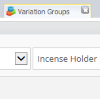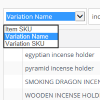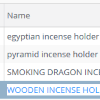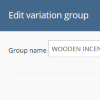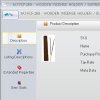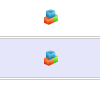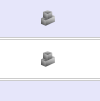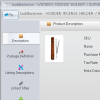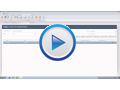Variations
Variations
Variations are used for the purposes of generating a listing that contains a set of related items that are distinguished within the group by one or more properties. A typical example of a variation would be a T-Shirt that is available in a range of sizes and colours. Whilst it is possible to list the items individually grouping them together under a single listing increases exposure and therefore generates higher potential sales.
Variation Groups
A Variation Group is controlled by a Variation Parent SKU and contains Variation Child SKU's. A Variation Child SKU can be linked to multiple Variation Groups
My Inventory
This guide only details features that are directly related to Variations, for full details on Inventory Management please refer to My Inventory
Variation Parent SKU
Variation Child SKU
Data Import
|
||||||||||||||||||||||||||||||||||||||||
|
||||||||||||||||||||||||||||||||||||||||
Changes implemented to how Variations are defined
Linnworks has changed the way Variations are defined to enable enhanced functionality, which was implemented as a phased release which was completed in October 2014
Pre Phased Variation Patch
For the purposes of listing creation Linnworks supports a Single Variation Group for an Inventory item. Guide on listing variations
|
Post Phased Variation Patch
With this release we have introduced the concept of a Parent Variation SKU. New guide on listing variations
|
Migration
As part of the phased release existing Variation items will be migrated to the new structure with Variation Parent SKU's automatically created
|
| Database Architecture | |||
|---|---|---|---|
| As part of the migration the following changes have been made to the database architecture | |||
|
Changes to StockItem Table
Changes to LinnLive Template Tables (Amazon_Templates2 / BigCommerce_Templates2 / eBay_Templates2 / Magento_Templates2)
|
|||
|
New Table for Variation Group ~ [VariationItem] -- retrieve Variation Parent SKU's SELECT si.ItemNumber, vi.VariationGroupName FROM [VariationItem] vi INNER JOIN StockItem si ON si.pkStockItemID = vi.pkVariationItemId ORDER BY si.ItemNumber |
|||
|
New Table for Variation Child SKU's ~ [StockItem_Variations] -- retrieve child Variation Items from Parent Variation SKU Declare @variationGroupName nvarchar(1000) = 'Generic Polo T-Shirts' SELECT vi.VariationGroupName , si.ItemNumber , si.ItemTitle FROM [VariationItem] vi INNER JOIN StockItem_Variations siv ON vi.pkVariationItemId = siv.fkVariationItemId INNER JOIN StockItem si ON si.pkStockItemID = siv.fkStockItemId WHERE [VariationGroupName] = @variationGroupName ORDER BY si.ItemNumber |
|||