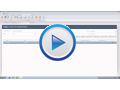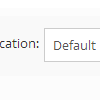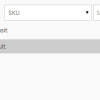You are currently viewing documentation for Linnworks Desktop, if you are looking for Linnworks.net documentation, click here.
Warehouse Transfer
Overview
Limitations
Note: Warehouse Transfer is not available for Linnworks Local users.
Note: Amazon FBA and Fulfilment Centres are not supported via Warehouse Transfer as Linnworks does not have access to control booking of stock into these locations.
Locations
Note: You can also select "All Locations" which will display all locations and undelivered transfers.
Search
Note: Delivered and deleted transfers can be found on the Archive Screen.
New Transfer & New Request
|
To create a new transfer, click on either "New Transfer", or "New Request" to bring up the location selection. Depending on which button was clicked, you will be prompted to select the location to deliver stock to, or request stock from. Once you have selected the location to deliver, or request stock, you will be transferred to the Edit Transfer screen. Fig 3 |
Fig 3 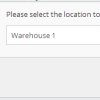 |