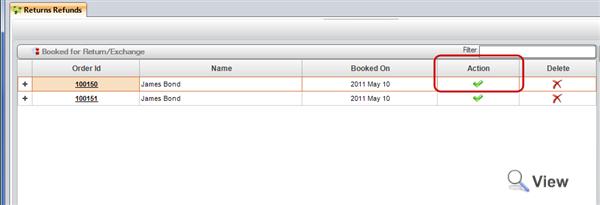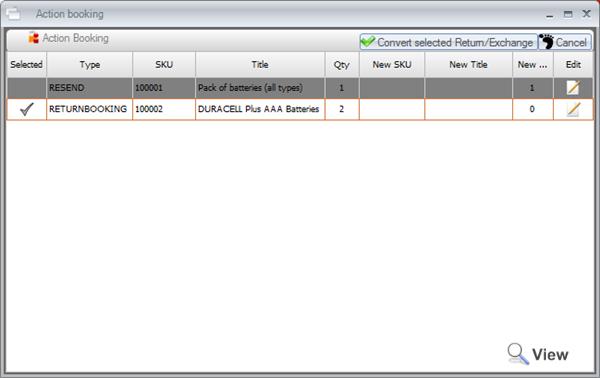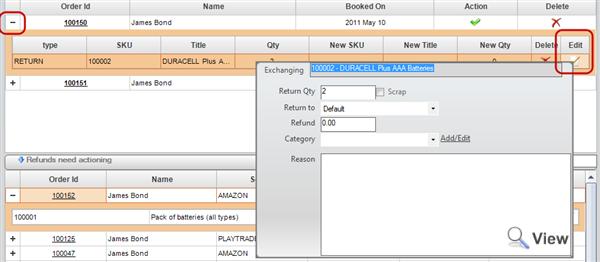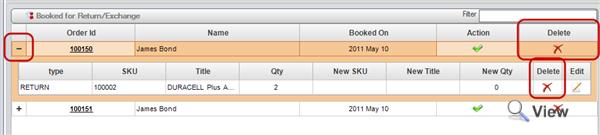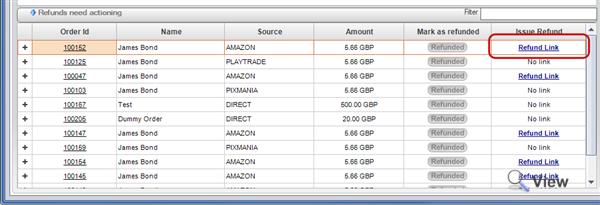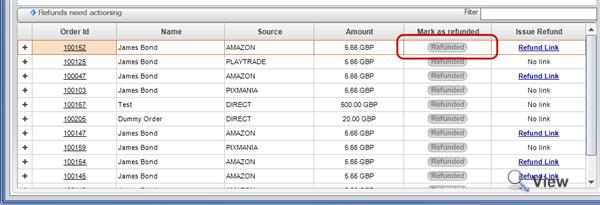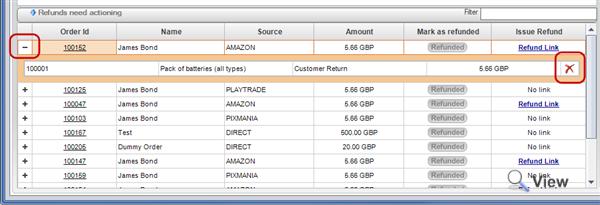Returns Refunds
Overview
The Returns Refunds screen is an overview of all processed orders that have been marked as either a return or a resend. From this screen you can see orders that have been booked for return / exchange, refunds that need actioning and the Quick Stats panel.
Processing Booked Returns and Exchanges
To Action a booked exchange or return click the green tick against the order you wish to return/exchange.
This will then display the Action Booking screen for the order.
To process the exchages/returns check the Selected column for each row and click the Convert selected Return/Exchange. This will the process the exchange/refund for the order.
If the line needs editing click the Edit symbol agains the line, this will then display popup where it can be edited or changed before converting the the Return/Exchange
Editing Returns or Exchanges
To edit a booked return or exchange, click the + sign next to the order you wish to exchange. Then click the edit symbol in the edit column, this will then display the edit popup for the selected order line for editing.
Deleting Returns or Exchanges
To delete the whole exchange click the red X against the order, this will then delete the booking.
Alternativly each line can be deleted against the order.
Filter
This will filter the Booked for Return/Exchange table using the following methods
- Exact match of Filter with a row in the Order Id column
- Partial or full comaprison of the filter against the following fields
- Name
- Email address
- Source
- Subsource
Actioning Refunds
Actioning a refund means that the refund is being marked as refunded in Linnworks.
To issue the refund some orders may have a Refund Link agains the order, click this link and it will take you to the payment/refund location for the order such as Amazon or Paypal.
Once the refund amount has been processed the order needs to be marked as refunded. To action the refund on an order, press the Refunded in the Mark as refunded column against the order you wish to mark as refunded.
This will then mark then action the refund and remove it from the Refunds screen
Delete a refund
To delete a refund, click the + next to the order and click the Red X on the order line. This will delete the refund.
Filter
This will filter the Refund need actioning table using the following methods
- Exact match of Filter with a row in the Order Id column
- Partial or full comaprison of the filter against the following fields
- Name
- Email address
Quick Stats
The quick stats are to give relevant return data at a glance.
| Return Rate 90 Days | This stat is the amount of item returns within a 90 day period against the amount of sales within the 90 day period |
| Refunds 90 Days | This stat is the amount of refunds processed against the orders for the last 90 days. |
| Returns 90 Days (graph) | |
| Top returned products |
The top returned products is a list of 5 returned products with the additon of other. Other is all other products that have been returned excluding the top 5, it is normal for other to have the highest figure and most of the chart |