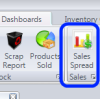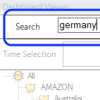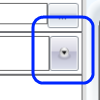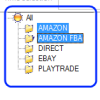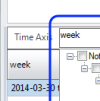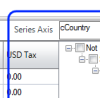You are currently viewing documentation for Linnworks Desktop, if you are looking for Linnworks.net documentation, click here.
Sales Spread
Overview
The Sales Spread is designed to provide Order/Postage/Tax Totals for orders grouped by order currency.
Criteria
- All Open Orders are included
- All Processed Orders that do not have the status set to Cancelled are included
- Date Order is placed on Sales Channel if Time Selection is defined
Reported Values
- All totals are grouped by the currency used when the order was placed on the sales channel
- [CURRENCY] Total ~ Order total inclusive of Tax and Postage
- [CURRENCY] Tax ~ Tax total as applied to the order/postage
- [CURRENCY] Postage ~ Postage inclusive of tax