Volusion - Config
1. After opening Linnworks, select the 'Settings' tab.
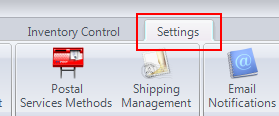
2. Select 'Channel Integration'.
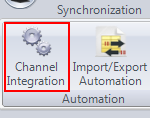
3. Click on 'Configure'.
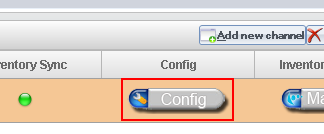
The Integration screen contains the connection details (ChannelName, API URL, API Username, API Encrypted Key) provided in the setup.
There is also a 'Test' button to ensure you can connect to your store correctly.
Shipping Mapping
The Volusion Shipping Method Mapping allows you to configure Linnworks to automatically map the Shipping type included in the Volusion Order to a corresponding Postal Methodas setup in Linnworks when importing the order details. This means that when you instruct Linnworks to print a Shipping Label, Linnworks can use the Postal Method to look up the correct Shipping/Courier Integration, and if necessary pass the details to the appropriate web service or local shipping label application.
Payment Method Mapping
The Volusion Payment Method Mapping allows you to configure Linnworks to automatically map the payment method included in the Volusion Order to a corresponding payment method as setup in Linnworks when importing the order details. This means that Linnworks correctly identifies the payment method, and also makes that information available in reporting and data analysis later on.
Enabled
- If the Channel Integration will be active during Sync.
Inventory Sync
- If you want to provide updates to the channel with inventory level updates for mapped listings.
Inventory Update from Location
- If this option is checked then the Location Mapping screen will become available by clicking on the Location Mapping button.
- From within the Location mapping screen you can select multiple locations to combine the stock levels from to be submitted to ekmPowershop.
- The stock levels chosen are compared to the in 'Open Orders' figure to provide an available figure for the update when 'Inventory Updates' are enabled.
- See volusion location mapping for further details
Mark as Despatched
- When an order is processed in Linnworks, mark the order as despatched on the channel.
Currency
- What Currency the orders will be in, as a 3-Letter ISO Country code
Send Shipped Email
- Tick this option if Volusion is required to send emails to the customer for shipping
Default Max Listed Quantity
|
|
Default Max Listed Percentage
|
|
Default End When Quantity
|
