Volusion - Shipping Method Mapping
The Volusion Shipping Method Mapping allows you to configure Linnworks to automatically map the Shipping type included in the Volusion Order to a corresponding Postal Method as setup in Linnworks when importing the order details. This means that when you instruct Linnworks to print a Shipping Label, Linnworks can use the Postal Method to look up the correct Shipping/Courier Integration, and if necessary pass the details to the appropriate web service or local shipping label application. Initally all methods are mapped to Default, which prints the 'Generic Postage Label'.
Downloading Shipping Methods CSV from Volusion
Currently the Volusion integration needs you to download a CSV file from your Volusion Admin account and load it into the Shipping Method Mapping when it opens in order to map the methods.
Downloading the CSV file from Volusion
1. Login to the Admin account for your Volusion store.
2. Click on 'Settings', then 'Shipping'.
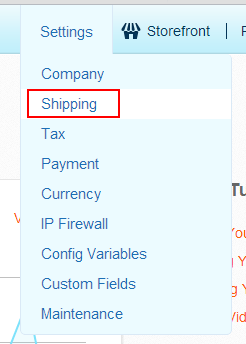
3. Select 'Edit All' to the right of 'Choose Carrier'. A new window/tab will be opened.
4. Select 'Settings', then 'Customise Columns'.
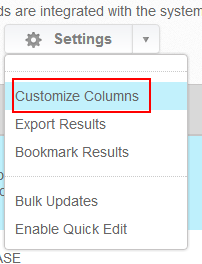
5. Adjust 'Results per page' value to a number greater than the number of Shipping methods in the list, so all are included on one page.
6. Click on 'Apply Changes'.
7. Select 'Settings', then 'Export Results'.
8. Enter a name to identify this export, such as 'ShippingMethods', and click 'Export.
9. Select 'Inventory' from the top menu, then 'Import/Export'.
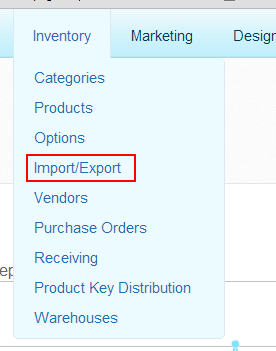
10. Select 'Saved Exports' from the headings under 'Data Import'.
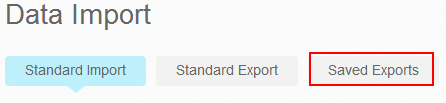
11. Click on the drop down box by 'Saved Queries', and select the name you specified. ('PaymentMethods')
12. Select 'CSV' from the 'File Format' drop down.
13. Click on 'Export' to produce the file. Click on the 'Download' button that appears to the right of the screen. The file will be downloaded by your browser to the default Download location.
Shipping Mapping in Linnworks
1. After opening Linnworks, select the 'Settings' tab.
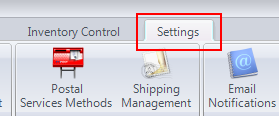
2. Select 'Channel Integration'.
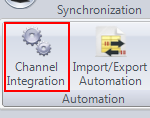
3. Click on 'Config'.
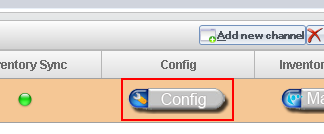
4. Select the 'Shipping Method Mapping' button to open the setup window.
5. In the column mapping window, you will see 2 column names, both 'Required'. They should be mapped, with values in the second column. If not, cClick on the 'File Column' cell to show a dropdown, and select a field from the file to correspond to each, then click on 'OK' to continue.
6. The Window that follows will display the 'Tag', 'Service' and 'Linnworks Service' fields. The 'Tag' and 'Service' are values from Volusion. You can select the corresponding cell under 'Linnworks Service' to change the Postal Method Linnworks will allocate to orders from the channel with that Service.
7. Close the window when you have finished.
