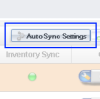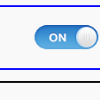You are currently viewing documentation for Linnworks Desktop, if you are looking for Linnworks.net documentation, click here.
Autonomous Sync Scripting
Overview
With Autonomous Synchronisation it is possible run scripts during every Sync
Scripts
- Scripting in Linnworks allows you to inject your own automation behaviour into the system.
- In other words you can write your own little programs which are executed during the synchronization.
- The script can amend an order, add new items, send emails, split orders automatically and many other things
- Order Scripting (see Scripting – Orders), which is executed against every open or processed order on the system
Quick Guide - Configuring Scripts
- 1. Enable Autonomous Synchronisation for your account -> ensure under 'Channel Integration' that Automous synchronization is activated
- 2. Edit Order Automation -> 'Order Book' -> 'Open Orders' -> 'Right Click' -> 'Configuration' -> 'Order Automation'
- 3. Enable the required script -> set both the 'Enabled' and 'AutoSync' indicators to 'ON'
Quick Guide - Debugging Scripts
- 1. Edit Order Automation -> 'Order Book' -> 'Open Orders' -> 'Right Click' -> 'Configuration' -> 'Order Automation'
- 2. Edit the script
- 3. Debug the Script Locally -> Select option 'Locally' -> Click Run test
- 4. Debug the Script on AutoSync Server -> Select option 'AutoSync' -> Click 'Run Test'
Quick Guide - Viewing Script Logs
- 1. Login to Linnworks.net
- 2. Under 'Automation Log' select the required script
- 3. Click on 'View Log'
Detailed Guide - Configuring Scripts
1. Enable Autonomous Synchronisation
2. Edit Order Automation
|
3. Enable the required Script
|
Fig 3.1 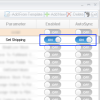 |
Detailed Guide - Debugging Scripts
1. Edit Order Automation
|
2. Edit Script
|
3. Debug the script Locally
|
4. Debug the script on AutoSync
|
Fig 4.1 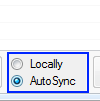 |
Detailed Guide - Viewing Script Logs
1. LogIn
|
Fig 1.1 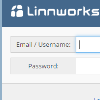 |
2. Automation Logs
|
Fig 2.1 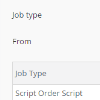 |
3. View Log
For further information see our documentation on Automation Logs. |
Fig 3.1 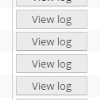 |