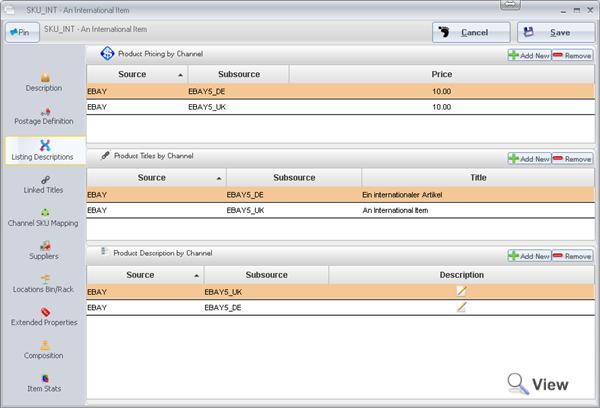eBay International Listing
Overview
eBay allows users to list to all of its store fronts from a single account with a single inventory. With this comes the difficulty of having to translate listing titles and descriptions to the native language of the intended website.
Linnworks along with Linnlive provides the functionality to be able to have independent titles and descriptions for each of these eBay websites and list to all sites from a single eBay account channel. This means that you only have to have a single item within your inventory but can have it selling internationally.
Data Import
The data import tool allows you to import prices, titles and descriptions for each country.
- Go to Linn Systems > Linnworks > Tools > Data Import.
- Select Product Descriptions and Attributes from the drop down list and click next.
Choose the file you want to import and specify which channel you want the description, titles and pricing to apply. Default – means the imported description, title and price will be applied if there is no specific value for a particular channel the product is being listed on.
If you require the details to go to a specific country:
- Select a csv with the country specific details to be imported.
- Uncheck Default
- Type in the source and subource for the import. In this case I will be using EBAY - EBAY5
- Select the language that you wish to import details for.
Column Mapping
Column Mapping screen allows you to map columns in your CSV file to types being imported.
Title – product title for specified channel
Price – product retail price – the values in the CSV file must be numeric.
Attributes – the attribute value will be imported into Extended Property of a product.
Tag – tag is text that can be used in the Description merge
To map the columns select the appropriate type by double clicking on the Type cell and select from the drop down box. Set a column to [Ignore] if the data in the cell does not need to be imported.
Description Template
The data importing tool will transform the description template into a product description using product’s title, description text and attributes.
The template itself can have expressions. Expression is a way to output text conditionally. For example it is common to check whether an attribute with a certain name exists and if so, output the attribute value, if the value is empty output nothing.
Enter the description template on the left hand side, the right hand side panel will display the preview of the description. You can navigate to a specific item SKU to view the transformed template.
Preview Import
The step lets you make final adjustments to titles, and attributes, view merged descriptions.
Import
Click Import to being import process.
Language Tags
Once the imports have completed, country specific titles, prices and descriptions will be added to the item.
LinnLive Listing
Configurator
To list to each site, you will need to set up configurators for each country that you plan to list to. In the configurator Main settings, change the site to the intended country.To see how to set up a configurator, click here.
Create Listing
To list to each site, it is necessary to create multiple listings. Create all the listings for one country and then repeat for the next.
- Go to Listings from Home page
- The Listings screen shows inventory items and the number of listings listed on each channel.
- Obtain the list of items you want to list. You can use search term to find inventory items, get whole category and select what is not listed on a specific channel. Note that the list returns pages of 500 items.
- Highlight the items you want to list by clicking on the items.
- Right click on the column EBAY column > Create Listings > and select the configurator you want to use for listing the selected items. Ensure that you have selected the appropriate country. At this point the chosen configurator will pick up on the appropriate language tag defined within the Linnworks Listing Descriptions. For example the german configurator will pick up on the _DE tag on the subsource.
Within the listing page verify that all details are correct and click create. Repeat this process for each country with the country specific configurator.
View Listings
Upon the next update by going back to the Inventory page > Right Click > Edit Selected you will see the listings that have been made for each country.
To view the listings on the eBay click on the plus symbol on the left of the listing to reveal and expanded listings and then select view listing.
For more information on how to list via the Linnlive listing tool, click here.