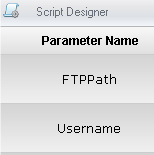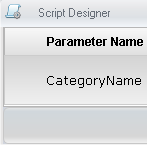Inventory management
Stock Item Import
Stock Item Import from a Local File
This sample code will allow you to create new products by SKU. You can import the SKU, Item Title, Item Description, Retail Price, Purchase Price, Category, Weight, Barcode, Height, Width, Depth and Tax Rate.
It will use a comma as a default delimiter and double quotes as text qualifier. However you can set up different values by editing:
- delimiter
- textseparator
What is a delimiter?
A delimiter is character that separates and defines the columns, commonly this can be a comma or tab.
What is a “Text Qualifier”?
A text qualifier defines the bounds of the column, for example if a description is being imported and has commas a qualifier is needed to make sure the commas aren’t read as the end of the columns.
Stock Item Import from FTP
This sample code will allow you to create new products by SKU as the stock Item Import from a Local file.
|
Fig 1.2 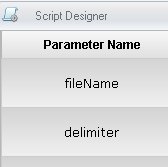 |
Stock Level Update
Stock Level Update from a Local File
Get a CSV stock feed from a local file and updates the stock in give location.
|
Fig 2.1 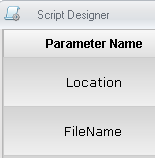 |
Stock Level Update from supplier CSV file (URL)
Get a CSV stock feed from supplier URL and updates stock from supplier in given location.
|
Fig 2.2 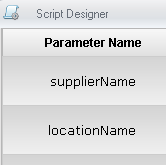 |
Stock Item Update
Automatically add default extended properties
The script adds default extended properties in bulk.
|
Fig 3.1 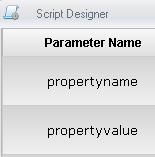 |
Supplier Management
Set Default Supplier to the Cheapest supplier
This script update the default supplier for a given group of stock items.