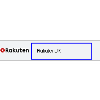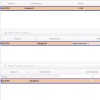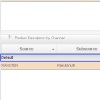Rakuten Inventory Export for listing
Overview
Linnworks can export a file to the PC from Linnworks, containing product data, formatted for importing to a Rakuten Shop. This allows sellers to import the resulting file, quickly list their existing products and easily link them to their Linnworks inventory.
Prerequisites
|
- Products in Linnworks must have an Extended Property to show the user wishes to list them on Rakuten. The name of this Extended Property should be in the following format: RAKUTENNAMEenable and the value should be YES. For example, if your Rakuten channel's name in Linnworks is RakutenUK, then extended property name should be RakutenUKenable and its value should be YES (Fig. 1.1). - Inventory items must have Extended Properties for all the correct Rakuten-related data to create the listing properties. - The columns exported by the script will need to be mapped to the respective Extended Properties that your items have in Linnworks (Fig. 1.2). Information on Rakuten's categories and attributes can be found here. |
Fig 1.1 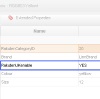 Fig 1.2 Fig 1.2 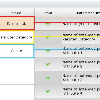 |
How To Install the Script
|
c. Once all the Rakuten-specific Extended Properties are mapped, the FileName parameter should be entered. Here, the user should enter their desired name for the output file (Fig. 2.1). An example for FileName is RakutenInventoryFile.csv d. Location is the last parameter name. Here, the user should specify the path for the location on the computer where the exported file should be saved after the script is executed (Fig. 2.1). An example of file location is C:\myfolder. The script will work through all the items in the Linnworks inventory, and export a file with all the items that have the Extended Property RAKUTENNAMEenable (see Prerequisites) set to YES in the specified location on the computer. |
Fig 2.1 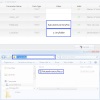 |
|
4. Once finished, click the Validate button. If no mistakes have been detected during validation, a window will pop-up asking for confirmation. 5. Press Continue to finish configuring the script. 6. The Rakuten Inventory Export script will appear in the scripts list at the very bottom, marked as Enabled. |